Test IMAP setup
Test your IMAP setup before starting to work with bot
Follow Encore IO folder and open EncoreIO.exe.
Run Test IMAP command:
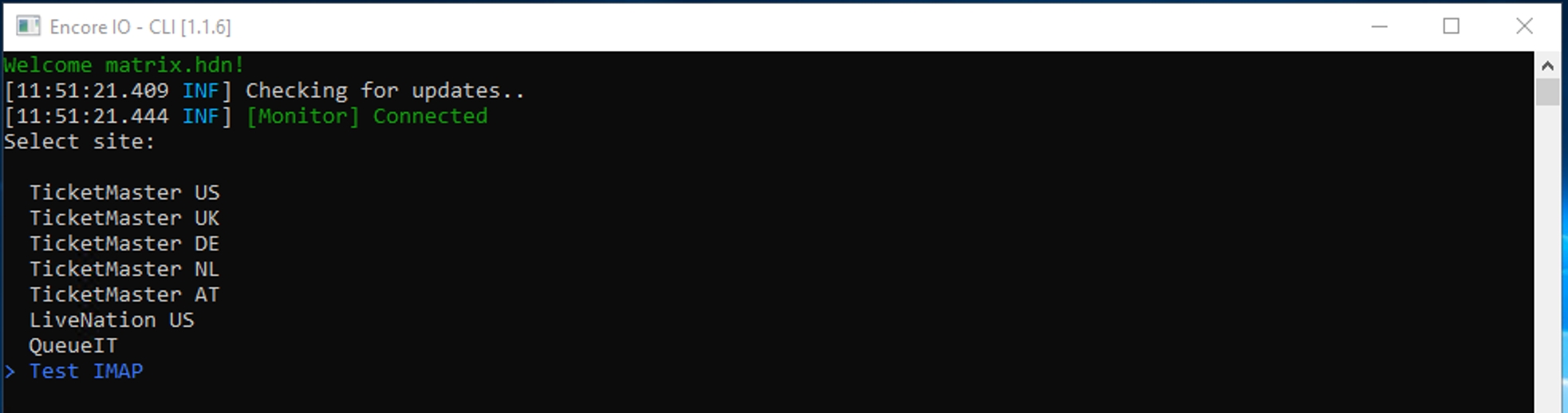
If your setup is right you will see message count.
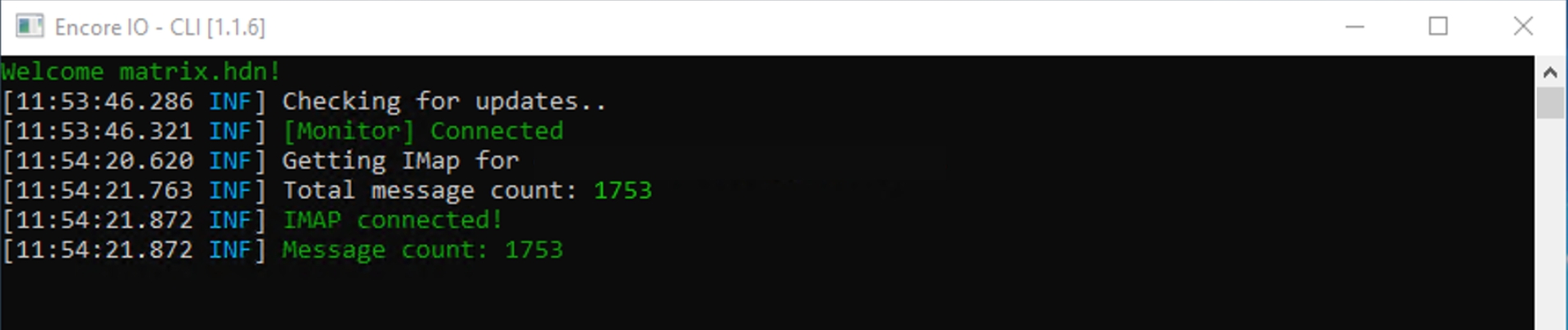
Last updated
Test your IMAP setup before starting to work with bot
Follow Encore IO folder and open EncoreIO.exe.
Run Test IMAP command:
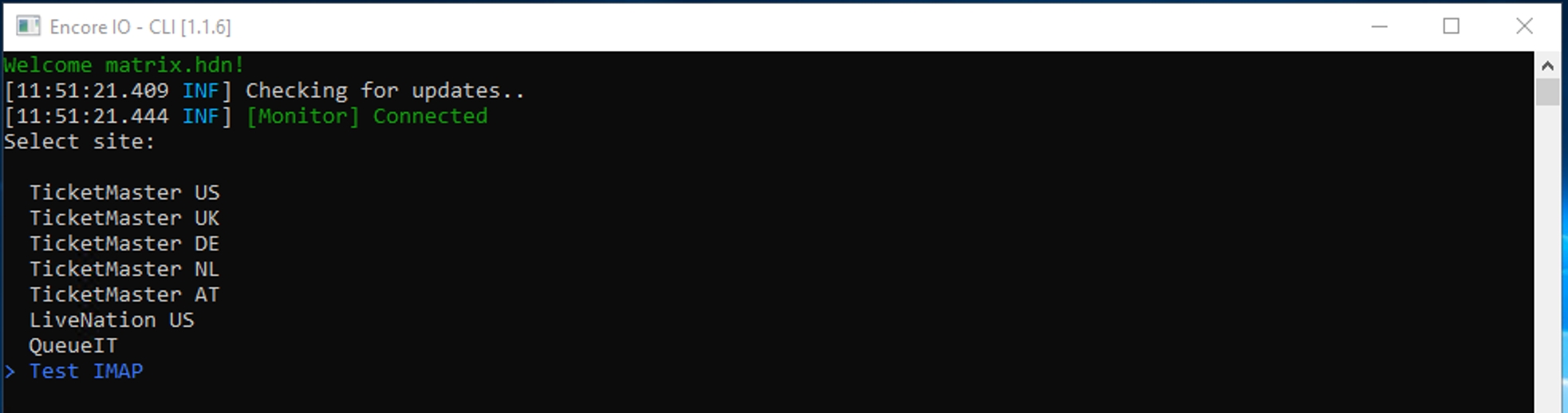
If your setup is right you will see message count.
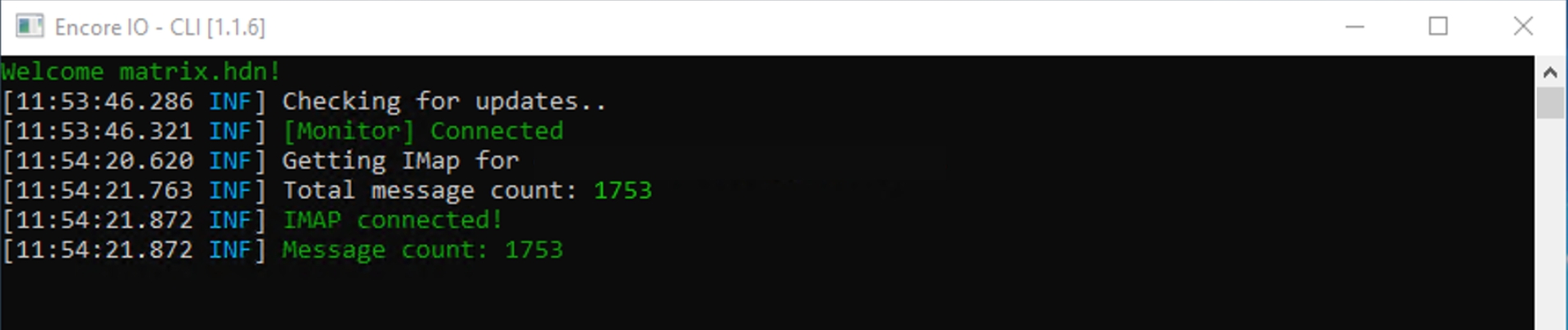
Last updated