Proxies
Each account and module requires its own proxy
Follow Encore IO\data\module folder.
Open proxy.txt file with Notepad. Each module has own proxy file. Make sure to put it in right module file.
Don’t run multiple instances with same proxy.txt (same folder), as proxies will get mixed up. You can run multiple instances using different encore folders with different proxies in proxy.txt file

Add your proxies list in format: proxyip:proxyport:proxyuser:proxypassword.
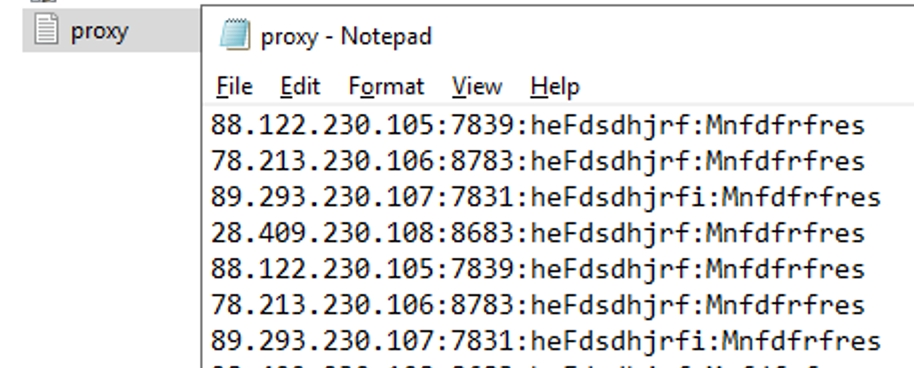
Monitoring Proxies option. Add proxies for monitoring in "monitorProxy.txt". That proxies will be used only for monitoring, while proxies from "proxies.txt" bounded to accounts will be used only for carting.
To activate monitoring proxies options set true in tasks file for "UseMonitorProxy"

Automatic proxy rotation functionality is added. In the event of a proxy ban, they will be automatically replaced with the next ones in the text file. Proxies must be added in the proxy.txt file to activate rotation.

Last updated