Setup via Gmail
How to set IMAP & forwarding via Gmail
Select gmail account, which will be used as IMAP. All 2FA codes from your TM accounts will be forwarded to this main email.
Enable 2FA on your selected for IMAP gmail.
Google account > Security > 2 Step Verification > Add number for verification
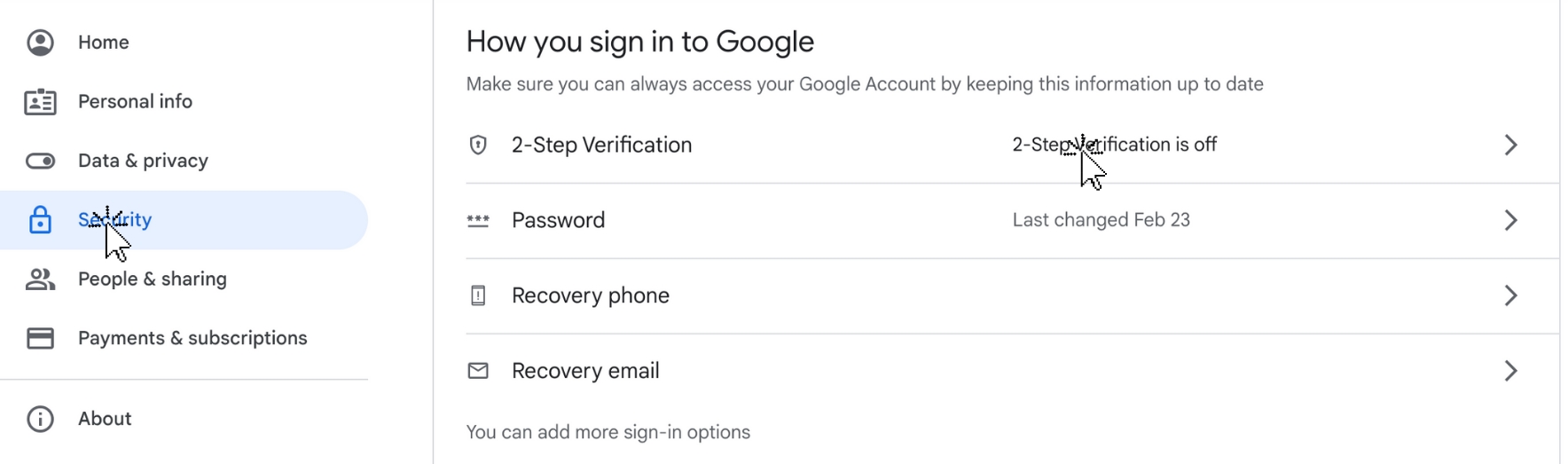
Generate App password for your IMAP gmail.
Make sure you have activated 2FA on gmail. Without it you won't be able to generate app password.
Google account > Security > 2-Step Verification > App Passwords > Select Mail x Windows Computer > Generate
Save it and use as ImapPassword in Settings.

Setup mail forward from your TM accounts mails to your IMAP gmail.
Open Gmail of your TM account > All settings > Forwarding and POP/IMAP Add a forwarding address > Enter Gmail IMAP > Verify code from IMAP > Enable forward
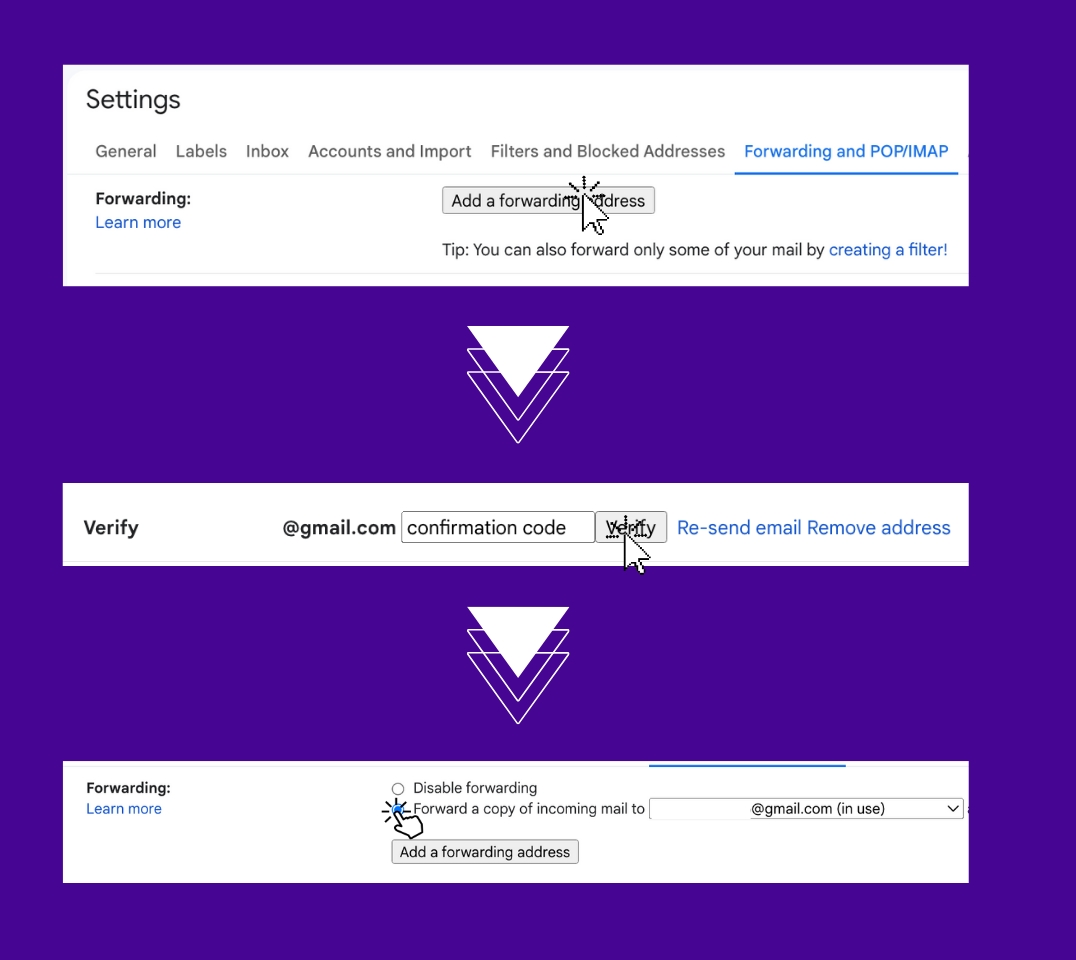
Last updated