Bot setup & launch
Time to set Encore!
Follow Encore IO folder and open EncoreIO.exe.
Select and run Launch event command.
For Queue events: launch tasks when waiting room/queue is already up (recommend to join waiting room asap). For US/UK events you can launch before waiting room using pre-send OTP feature.
For FCFS events: start the tasks as close to the start of the drop as possible (around 30-60 sec before the drop)
For restock events: Own proxies monitoring (as usual task) or (for US)
For restock events with active queue: Own proxies monitoring (as usual task)
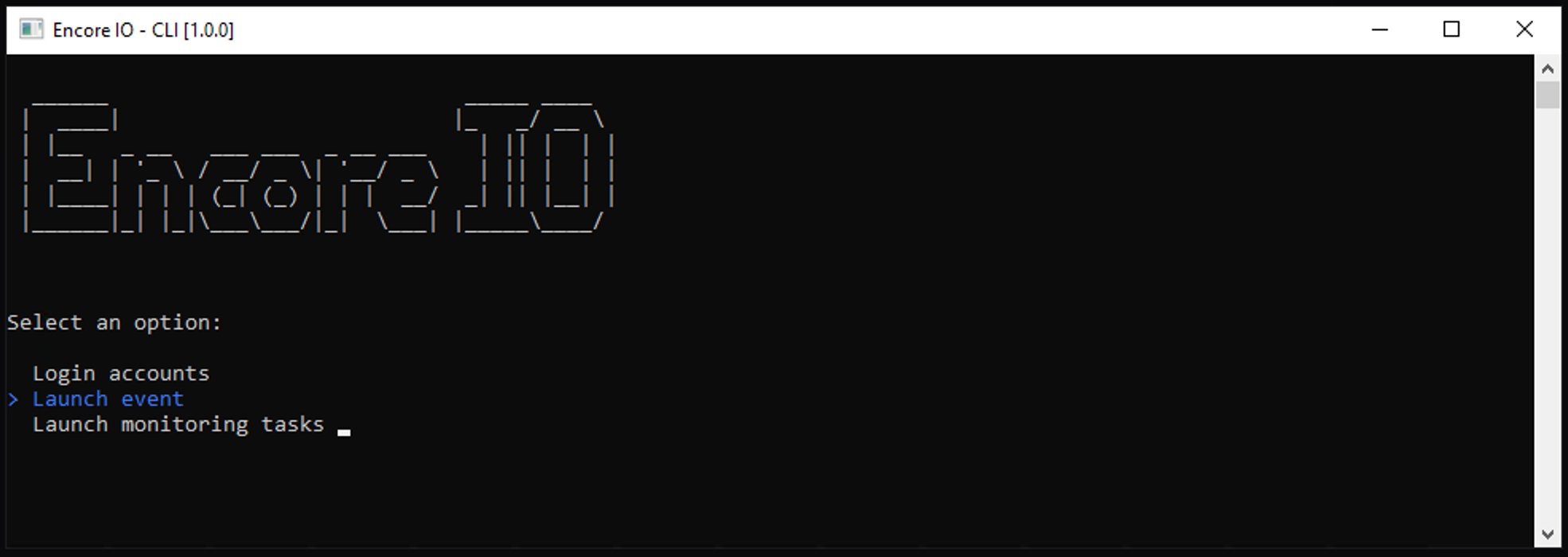
Choose one of your Tasks files or run all accounts. Bot will join queue with selected accounts.
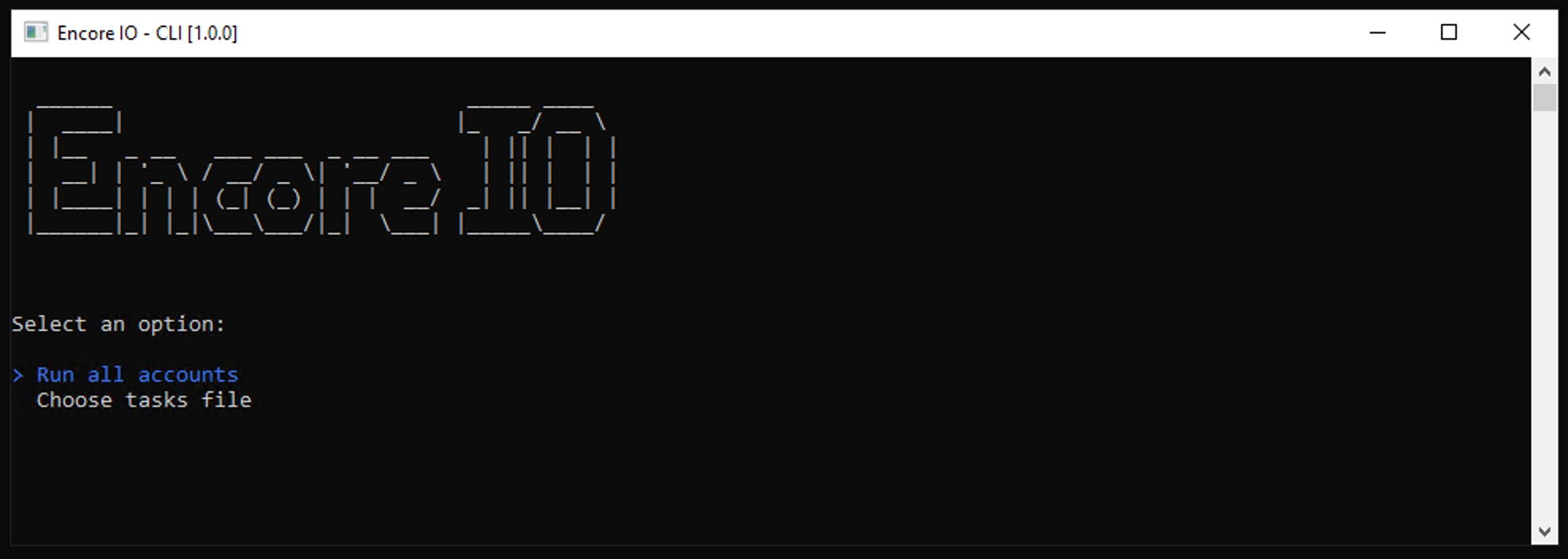
Enter Event ID or URL. To find it on TM/LN, search for the event number on website, open its page, and look for a numerical value in the URL or just enter whole URL:
/event/06005D6AFEE89791.
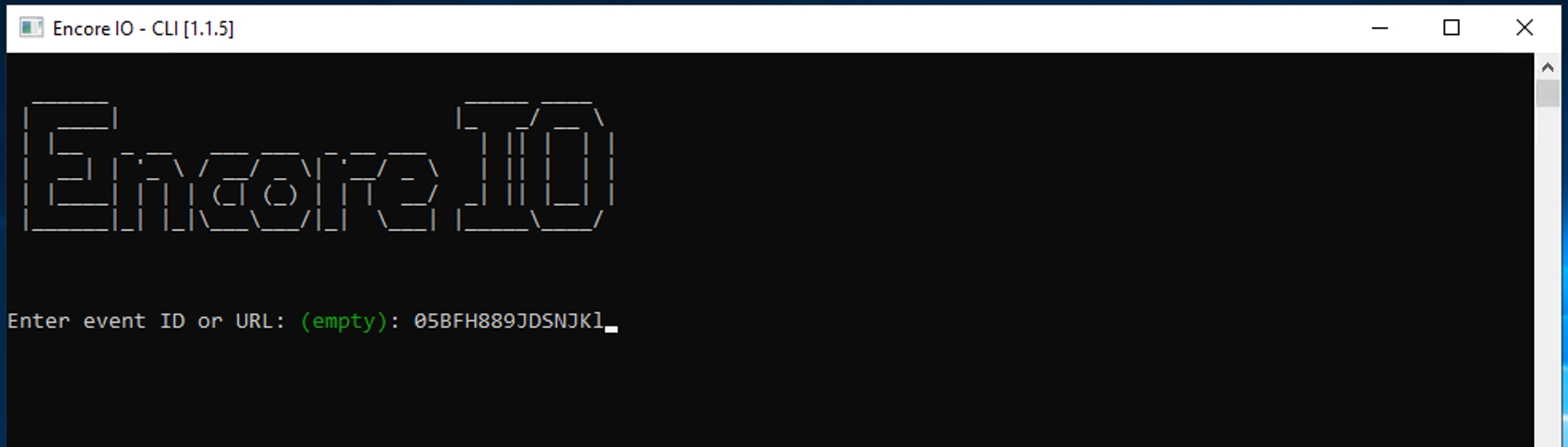
Bot will join in queue your accounts and display current queue stat for your accounts.
Once it's your turn, the bot will start Queue pass & Carting
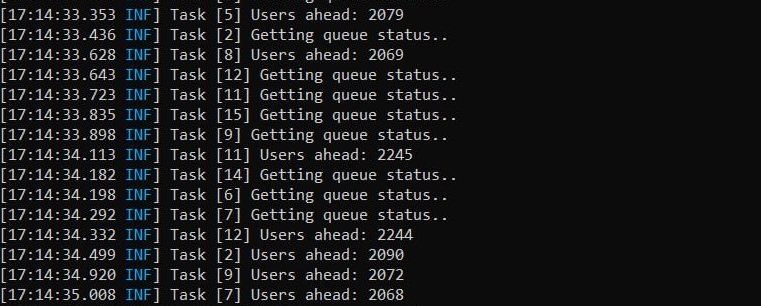
Last updated