Own proxies monitoring
Monitoring restocks via using own proxies
Own proxies monitoring setup
Monitor information:
Speed: fully depends on your proxies speed & delays.
Events support: support all restock tickets events
Monitor type: Event URL/IDs
1. Adjust Settings based on the type of restock.
Keep
"MonitorDelay"by default. If you see that it's not enough to catch, try to reduce it.
For monitoring event with upcoming queue for restock
ForceQueueWait true + SaleWaitDelay in Settings (page update delay)
For monitoring event with no upcoming queue for restock
ForceQueueWait false
For monitoring event with active queue for restock
ForceQueueWait doesn't matter
2. Add enough Proxies for monitoroing
Don’t run multiple instances with same proxy.txt (same folder), as proxies will get mixed up. You can run multiple instances using different encore folders with different proxies in proxy.txt file
To use separate monitoring proxies (recommended for monitoring)
Recommended option for monitoring. Add enough proxies for monitoring in monitorProxy.txt & set UseMonitorProxy for task. Bot will use them and rotate from that file.
To use account proxies for monitoring:
Bot will use account bound proxies from proxy.txt, and will rotate account proxies in case of ban directl from proxy.txt. Need add more proxies than tasks taking in account proxies bans.
3. Enter Event URL of event which you want to monitor in your tasks file
You also can just enter event ID in console
Monitorin support all filters, as wells as multiple events monitoring
4. Run regular Launch event to start monitoring
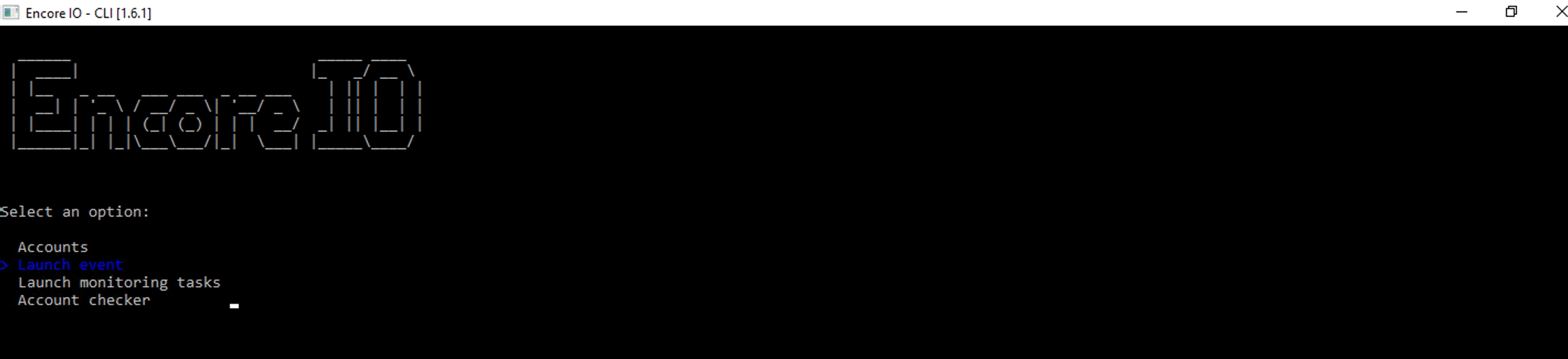
Bot will start monitoring, using your proxies and as soon as find requested tickets bot will start carting, using set filters.
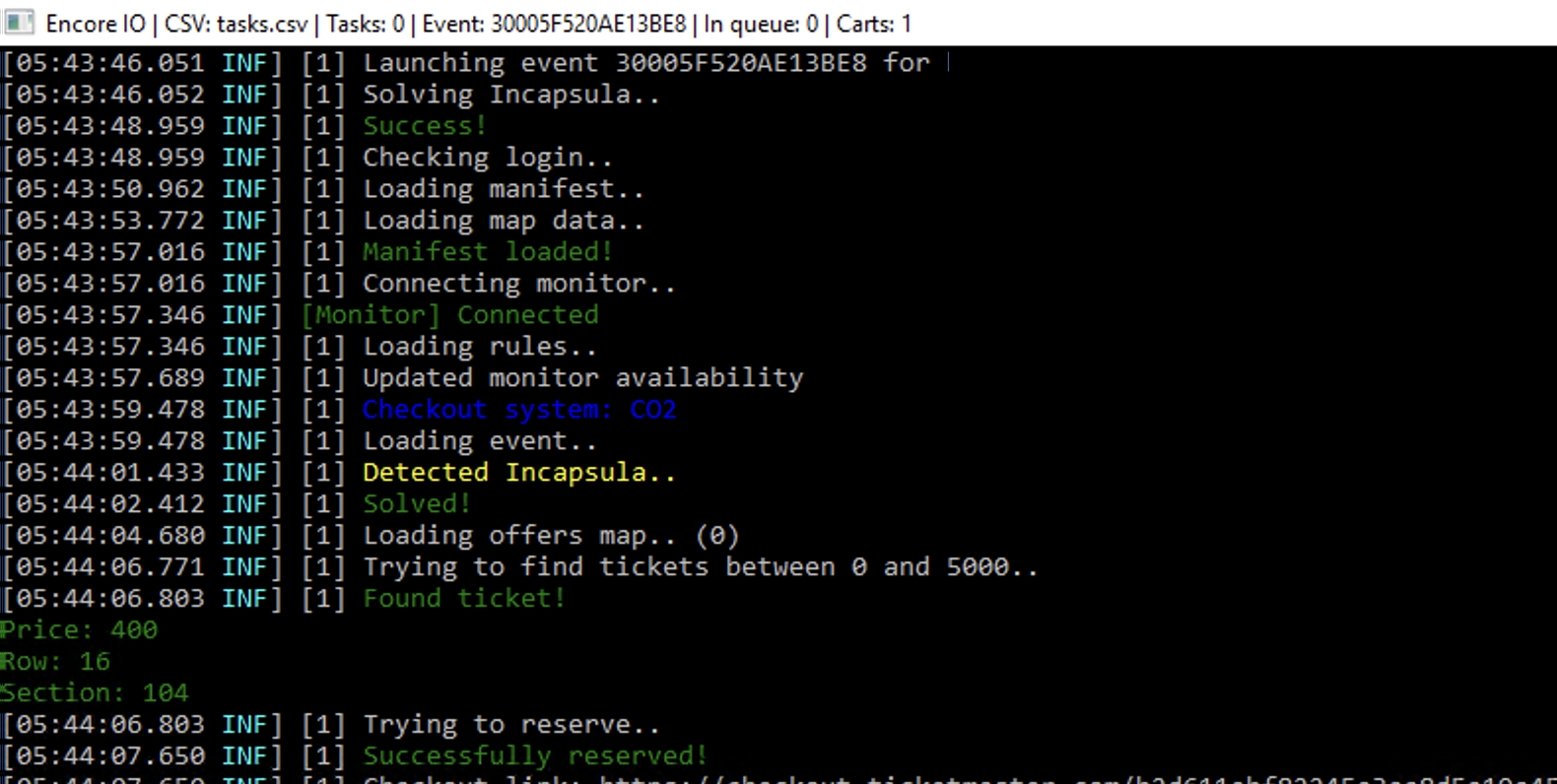
Last updated