Accounts
Adding accounts and connected IMAPs
1. Follow Encore IO\data\module folder.
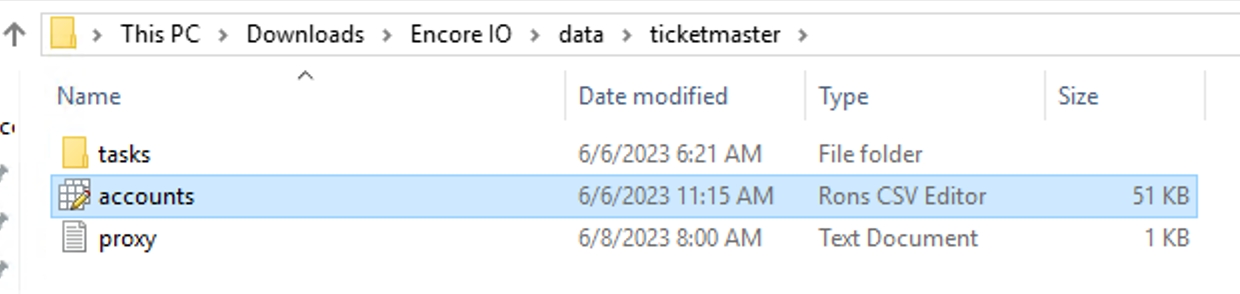
2. Open accounts.csv file with Ron's editor.

3. Fill the file with your accounts and connected IMAP:
Email/Password
Of your ticket site accounts;
Proxy ❌
No need to fill. It will be automatically filled in by bot, using Proxies file during Accounts login.
Imap
Add the linked IMAP account from Settings for each email of your ticket accounts. You need to setup email forwarding from each email of ticket accounts to IMAP gmails. If you haven't done this yet, use IMAP setupsection;
PhoneData
Insert the name of API providers & Modems whose rented number is attached to your account.
PhoneNumber
Add number (attached to account) if you need to use option PhoneResetPassword. Number should be added ONLY in that format: +1803623882.
PhoneResetPassword
Option to activate password reset via a phone number for specific accounts. If set to false for accounts, the password reset will be done via IMAP.
Use Aycd (Aycd inbox)
Option to activate aycd inbox. Setup with AycdInboxKey & AycdInboxTemplate in settings: https://encore-io.gitbook.io/tool/soft-setup/settings#aycd-inbox-support
True- aycd inbox will be used for accountFalse- aycd inbox won't be used
Lock proxy
Option to lock proxy with specific account:
True- automatic proxy rotation will be disabled for specific accountsFalse- works as usual - if there are issues with a proxy, it will automatically be replaced with another one
Profile
Add to your account the billing profile name from profiles.csv that you want to use for loading card information in account after carting. More details available on Card loader guide page
4. After Accounts login you can find accounts cookies in accounts.DB file.
Open it with "SQLite DB Browser".

If cookies have been added next to the account, it means the account is logged in.
Open DB file > Browse Data

Last updated