Bot auto-update
How to complete auto-update
Once the update is released, you will be prompted to install it:
y - install the update
n - don't install, stay on the current version (for example, if you are on a drop)

Bot will automatically download it into a separate folder named
Updatein Encore folder.
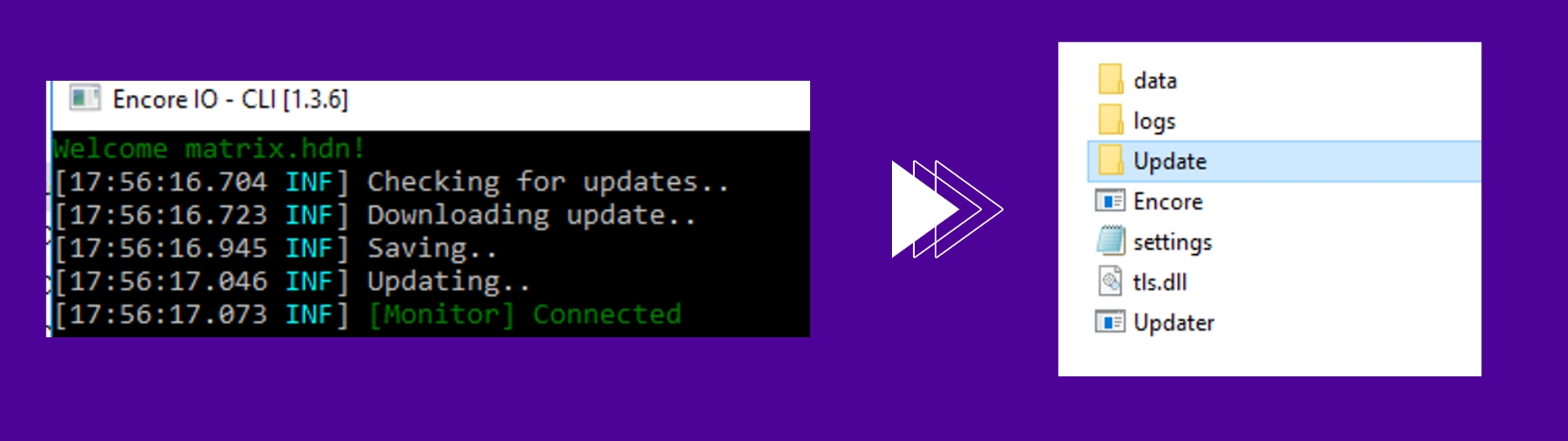
Copy files from
Updatefolder and replace it inEncorefolder with replacement.
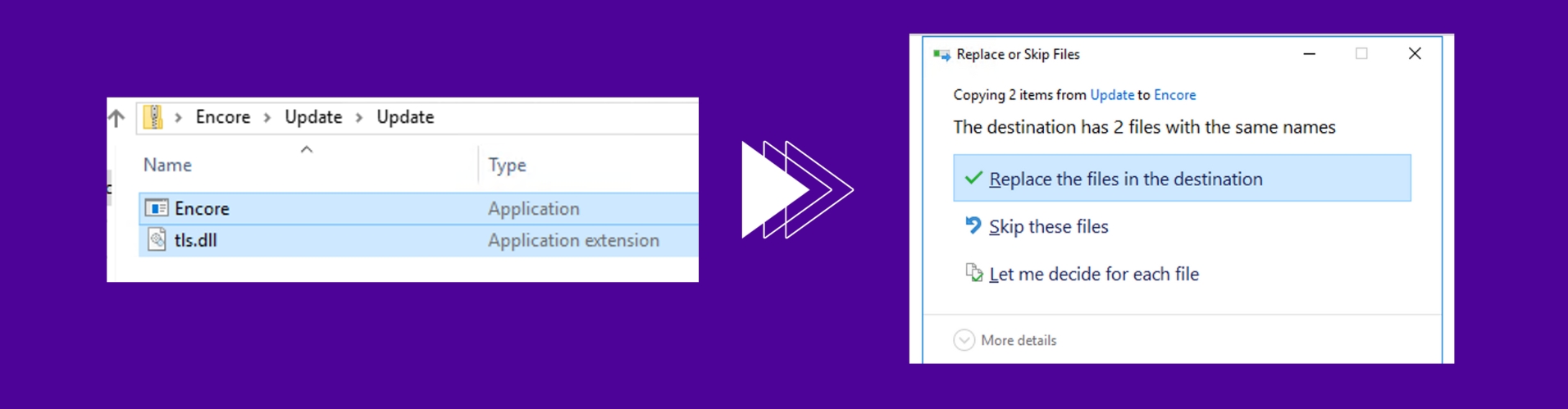
Done, bot updated!
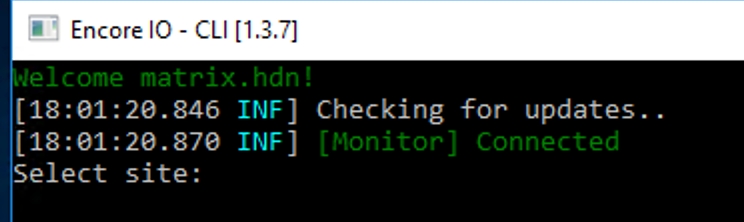
Last updated